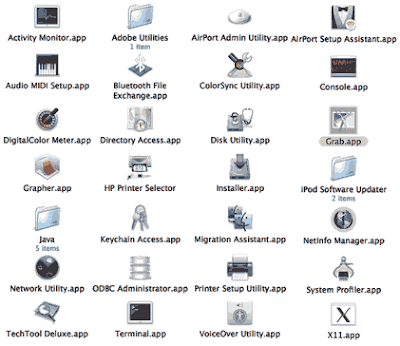 Good weekend kiddies,
Good weekend kiddies,
Comodore64 back again to shed some light for any newly ordained Mac users that are carrying over from the M$ world. Since Mac is gaining a kind of strangle hold on the industry, I'm pretty sure there are a lot of guys like myself who have a PC for certain purposes and a Mac for others. In my case, it's a Powerbook. But not just any Powerbook, this is one of the last Powerbooks made with a PowerPC processor, right before Jobs and Co. made the switch to Intel processors. In retrospect, it was one of my better purchases in life. Worth every penny, and keeps on tickin. Unfortunately, a lot of you didn't stay on the PowerPC bandwagon, and jumped over (maybe not even by choice) to the new Intel Macs. From what I've seen and heard , they are quite the problematic little buggers. But my PowerPC Powerbook has been rock solid since day 1 (gleam.)
Shortly after buying this Powerbook over 2 years ago, I was rummaging around the hard drive for whatever pre-installed goodness I can come across a folder that looks like the image above. This collection of proggies is sure to make any former M$ user feel right at home.
Here is a rundown I've found courtesy of http://www.freemacblog.com/exploring-the-utilities-folder-on-your-mac/
Activity Monitor - Activity Monitor let’s you know what is going on with your computer. It can let you know where your memory and CPU is being used most.
Airport Admin Utility - The application will let you configure your Apple Airport products.
Airport Setup Assistant - This app is used when you first set up your Airport product. It’s an easy wizard for setup.
Audio MIDI Setup - You can use Audio MIDI Setup to configure the audio input and output devices you use with your computer, such as microphones and audio playback equipment. If you need this app, you probably already know how to use it.
Bluetooth File Exchange - If you have a cell phone or PDA with bluetooth, this application makes it very easy to send files back and forth. This is a great way to take your photos off of your phone, or to add ringtones to your phone.
Colorsync Utility - This app gives you access to to Apple’s Colorsync specs. In this app you can set different profiles. There is also a nifty calculator that can convert between RGB and CMYK. This is another of those apps that isn’t useful to most people.
Console - Console gives you a “behind the scenes” look at your Mac. While you see all the pretty pictures and graphics of Mac OS X, there is a ton happening in the background. Console lets you watch that. It’s especially helpful to see error or status messages.
Digitalcolor Meter - If you are preparing your work for professional printing and you have an Apple monitor, you can use DigitalColor Meter to match the color on your screen against several industry standards.
Directory Access - Directory Access lists the different kinds of services that Mac OS X can access. The list includes directory services, which give Mac OS X access to user information and other administrative data stored in directory domains. The list also includes kinds of network services that Mac OS X can discover on the network.
You can enable or disable access to each kind of service. If you disable a kind of service in Directory Access, Mac OS X no longer accesses services of the disabled kind. The different services can be found here.
Disk Utility - There is all kinds of power in the Disk Utility. Here you can reformat a disk, check and fix permissions, and so many other things.
Grab - Grab will let you “grab” screenshots of your Mac. Of course, you can already do this with key combinations, but Grab does have one nice feature. You can do a timed grab. Start the timer and ten second later the Mac will grab a screenshot.
Grapher - Grapher lets you create 2D and 3D graphs from equations.
OS 9 came with a graphing calculator. OS X versions before Tiger had no graphing options. But, with Mac OS X Tiger, we now have Grapher.
Installer - You’ve probably used Installer a hundred times and didn’t know it. Whenever you download a new application that comes in a package or a metapackage, Installer makes it possible to install that application.
Keychain Access - Keychain Access gives you access to the keychain. Duh.
Anytime you save a password to a site or a server or anything on the Mac, it is stored in the keychain. If you forget one of those passwords and it isn’t filling in automatically, you can access keychain with this application and find your password.
Migration Assistant - This is simply one of the most amazing applications. If you’ve ever purchased a new Mac and migrated from your old one, this is the app you used. You can also use it to get a use from a different machine.
Netinfo Manager - Netinfo is the built-in Mac OS X directory system. It stores information about users and resources and makes it available to Mac OS X processes that want to use it. This application helps you manage it.
Network Utility - Since I run a fairly large network of Macs this app is great. It makes it easy to ping machines, lookup name server and DNS, do traceroutes, port scans, etc. It also is a quick way to find info on your Network interfaces. (e.g., ethernet, airport, etc)
ODBC Administrtator - This will give you access to database management systems using Open Database Connectivity standards.
Printer Setup Utility - When you get that new printer and hook it to your Mac, this app comes to the rescue. It will lead you along to get the printer working.
System Profiler - If you need information about your Mac, here is the place to come. It will tell you about your RAM and your drives and your processors and anything thing else you’d need.
Terminal - This is the gateway to the true power of Mac OS X. It is a terminal emulator that will let you use the Unix base of Mac OS X.
VoiceOver Utility - Voiceover is a Mac OS X feature that lets you interact with your Mac via voice. It will read the text of websites, email, and documents. It also allows you to control your Mac using audible commands. Voiceover Utility lets you determine how Voiceover will behave.
Well, kiddies I hope this helps you settle into your new Mac a little easier. Some of these Utilities are clutch and definitely make me feel more in control of my MAC.
Til next time,
Commodore64 (The one you used to play Bruce Lee on)
