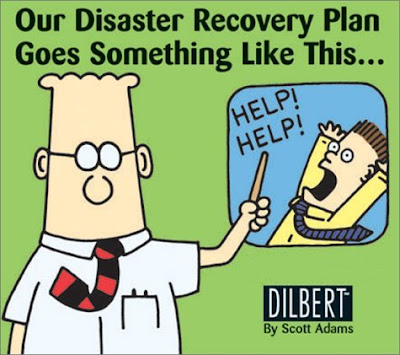Hello Boys and Girls,
Hello Boys and Girls,
Commodore 64 here to bring you another horror story from binary-land. Lord knows I've been through hell and back with computers. Overheating CPUs, which were fixed by the cold of the winter outside my apt; crashing hard drives which were fixed or accessed by various means; faulty power supplies, which had me gutting and re-assembling my machine; and many more.
Up to this point, the only time I actually lost data, was to my ex-wife, who got to keep the computer with all my stuff in it, while I made away with a crappy laptop. Other than that, I've always been able to salvage my data somehow.
This time I had a new problem. Upon conferring with the Admin, to whom I have exclusive access (belonging has perks people, hit the comments if YOU want to belong as well) we came to the conclusion, based on past problems that were brought to his attention, that I have a power supply which is not supplying a steady stream of power to my hard-drives and various other internally powered devices. Now so far, to the best of my knowledge, a hard drive and ram are really the only components that can suffer from a faltering power supply. For the past 6 months, my computer has eaten through 3 Western Digital hard drives, which I'm sure were perfectly fine from the get-go. I will note here that I DO NOT blame Western Digital for these issues. I am a fair consumer which doesn't point unnecessary blame where it is not due. I will however give them a call and will update this blog with their responses and whether they are able to help me at all along the lines of some replacements.
My problem started because of me. I let waaaay to much time go by before I blew the inordinate amount of dust out of my computer, and more importantly, my power supply. I have gotten into the bad habit of leaving my case open, as I am also inordinately lazy. This probably contributed to the systematic weakening of my power supply. My hypothesis is that the dust caked up on the power supply fan, causing the power supply to rise in temperature, and over time this started to affect it's power output. This, in turn, caused my hard drives to fuzz in a very weird, intermittent way. At first we thought that my snazzy hard drive enclosure was the culprit. I had one of my drives, my all-important work drive with all my years of work, in an enclosure which, through an lcd display provided me spin-up and temperature info, but more importantly this enclosure allowed my drive to be cold-removed from my machine easily. My justification was, that in the case of a fire, or a world-wide Huxley style pron hunt, I would have the ability to simply slide my drive out of my machine, and make off with my all-important stuff. Karl and I had hypothesized earlier on, that this was the culprit to the failing of my first WD-320 drive. At the time this was my data drive on which I kept all my data, but I also had a recent copy of the data on another drive, so it was no big deal.
So I removed the offending enclosure and drive, and continued on with a slightly bruised ego and one less hard drive in my collection. For about a few months this was fine. Most likely there was now less power being drained from the power supply so this proved to be a stop-gap measure which lasted only a few months, which I only know now.
Then the unthinkable happened. Something that hasn't happened to me in years. A full-out dead freeze in Windows, which upon rebooting, no longer existed according to the cryptic error message my BIOS was giving me. Windows was gone. Since I couldn't deal with the problem right there and then, I popped in my newly burned Ubuntu 7.10 Live CD to leave some semblance of a usable computer intact on my PC.
A few days later I was actually able to spend some time recovering or repairing my machine, whichever came first. Since I had turned the machine off the night before, I booted up and noticed that Windows was beginning to boot. Hooray!
By some miraculous feat, Windows was booting up! However, my beloved work drive was not showing up. Upon checking BIOS I noticed that the hard drive was being detected, but Windows couldn't see it! Before I could do much else, Windows froze again. At this point I realized Windows wasn't coming back, and that I had to concentrate my efforts on damage control rather than repair. Recovering my work files became my top priority.
Enter Ubuntu.
At first, Ubuntu did not recognize my work drive. Then, after a few minutes, my work drive appeared in the My-Computer-esque Home window Ubuntu had given me. Eureka! The OS sees my drive. I quickly connected my LaCie external USB drive and double clicked on the WD-320 drive which contained all my precious work files. One more obstacle: I received an error which said something to the effect of (loosely translated) "Ubuntu needs you to give it the command, in the command prompt, to mount the drive with the force option activated." I popped open Firefox and Googled just the first part of the error and was presented with some results to some blogs which contained the exact command, with switches, that I was to use to successfully get my drive accessible in Ubuntu. The command worked an I proceeded to copy the 130 Gigabytes of precious data from my half-broken, limping hard-drive to my ever solid external USB drive. A few hours later the operation was complete. I can rest easy now.
A later memory test, courtesy of the good people that brought the Ubuntu Live CD, revealed that my memory chips were fried too - looks like a job for Crucial.com.
It's been a week now, and thanks to Ubuntu, getting my data accessible after a hard system crash like that was not something I had to lose sleep over. Since I was able to safely offload my data without having to overhaul my computer, I was able to get some sleep that night, and many other nights following the incident. Sleeping is not an issue when you know your data is safe, even if for the time being.
Now I can slowly work on getting the $500 together to buy 2 new hard drives, and 2 new ram chips, so that one day my computer will be restored to it's former dual-screen, design station ala Commodore glory. But in the meantime, I can survive rather comfortably using my Mac, and my resuscitated PC running Ubuntu 7.10. In all fairness this was a harrowing situation, but the availability of a self-contained, graphical operating system, that can run off a CD on a PC with nothing in working order besides a power supply, a motherboard, and some limping hard drives and memory chips, enabled me to not have to put my life on hold again to ensure access to my important stuff.
Piece of mind, that's what it came down to.
_TheSleepingCommodore_